PRTG Manual: Alarms
The Alarm list shows all sensors that are currently in a Down, Down (Partial), Down (Acknowledged), Warning, or Unusual status. Sensors in other states (e.g. Up, Paused, or Unknown) do not appear here. This is useful to keep track of all irregularities in your network.
In the table list, you can re-sort the items by clicking on the column's header items.
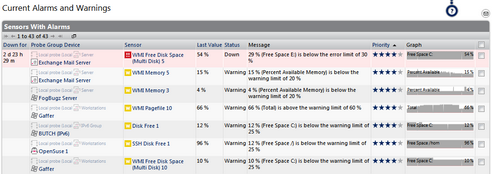
Alarms List
There are two possibilities to call the alarms list: Either you click on the Alarms tab on the detail page of a probe, group, or device (not available for sensors), or you choose the Alarms entry in the main menu.
Pages of probes, groups, device, and sensors have a tab-like interface. Using the tabs you can navigate through various sub-pages of an object in order to show your network's status, view monitoring results, or change settings.
Tabs Bar on Group and Probe Level
On an object's detail view, click on the Alarms tab to show a table list of all sensors on this object that currently show a Down, Down (Partial), Warning, or Unusual status. You will see a subset of sensors in an alarm state for the current object only. This is a subset of the entries available via the Alarms | All option in main menu. The tab is not available on a sensor's detail page.
Click the Alarms entry from the main menu to show a table list of all sensors in your configuration that currently show a Down, Down (Partial), Down (Acknowledged), Warning, or Unusual status. Hover the Alarms entry and select another option to only show a subset of sensors in certain states. Choose between:
- All
Shows a list of all sensors that currently show a Down, Down (Partial), Down (Acknowledged), Warning, or Unusual status. - Errors only
Shows a list of all sensors that currently show a Down, Down (Partial), or Down (Acknowledged) status. - Warnings only
Shows a list of all sensors that currently show a Warning status. - Unusuals only
Shows a list of all sensors that currently show an Unusual status.
An acknowledged alarm will not show up in the alarms list any more and will not trigger any more notifications. In order to acknowledge an alarm, right-click on the respective sensor in a Down status that causes the alarm, and from the context menu, select Acknowledge Alarm.... Enter a comment that will be displayed next to the sensor's status and click OK.
Knowledge Base: Which audible notifications are available in PRTG 9? Can I change the default sound?
Ajax Web Interface—Basic Procedures—Topics
Other Ajax Web Interface Sections
Related Topics |
Keywords:
