PRTG Manual: Software Auto-Update
Whenever a new version of the software is available from the Paessler website PRTG will download the setup file automatically if a direct internet connection is available. The administrator will then receive a ToDo message with instructions to initiate the update installation.
For customers using a Freeware or Trial Edition, automatic software updates are available at any time. Customers using a Commercial Edition need to have an active maintenance contract so updates are available.
Note: This documentation refers to the PRTG System Administrator user accessing the Ajax interface on a master node. For other user accounts, interfaces, or nodes, not all of the options might be available as described. When using a cluster installation, failover nodes are read-only by default.
To view the auto-update page of your PRTG installation, select Setup | Software Auto-Update from main menu. If there is a new version available, you can then update by clicking the Install Update Now button. You will be asked to confirm installation and license—and that's it!
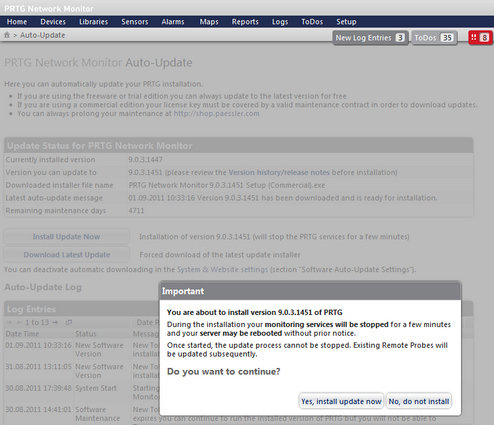
Automatic Software Update Confirmation Dialog
Manually Install an Interim Update
Not all available updates from Paessler will be pushed to all customers, but they are still available from the website. Sometimes Paessler support may ask you to update to the latest version.
In this case please click the Download Latest Update button. PRTG will then connect to the Paessler servers and download the setup file, regardless of the status of the update-check. Note: In order to use this function, a direct internet connection is necessary on the computer running the PRTG core server.
There are a few things we ask you to consider regarding automatic software updates:
- In order for auto-update to work the machine running the PRTG core server needs direct internet access. For details, see More section below.
- During installation the core server may be restarted without notice. Existing remote probes will be updated (and maybe also rebooted), causing short downtimes in monitoring of remote locations.
- In a cluster installation the update needs to be installed on one node only. The new version will then be deployed to all other cluster nodes automatically (causing a short downtime for the monitoring on the cluster nodes, one after another).
- If you're running several individual PRTG core servers that are not in a cluster, for example, in combination with the Enterprise Console, an update has to be initiated and confirmed for each single core server.
- You can disable automatic downloading in the System Administration—System and Website settings. Updates will then only be downloaded on request, when you click on the Download Latest Update button.
Knowledge Base: Which servers does PRTG connect to for Software Auto-Update and for Activation?
Knowledge Base: Which information does PRTG send back to Paessler?
There are some settings that have to be made in the System Administration Tools, available as native Windows applications. For more details, please see sections: |
Keywords: Automatic Software Update
