PRTG Manual: Context Menus
On right-click, there are different context menus available.
While in the Overview or the Management tab, right-click on any library node to show its context menu.
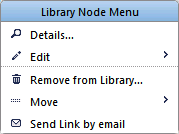
Library Node Menu

Library Node Menu: Edit
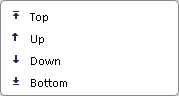
Library Node Menu: Move
- Select either Details or Edit | Settings... to get to the Libraries and Node Settings. Note: While in the Overview tab, these settings are also accessible via left-click on the node's name.
- Edit | Rename... will give you an option to rename the library node quickly.
- Remove from Library... will remove this library node from the current library. Note: This will not delete any objects in your device tree.
- The Move | ... options will move the library node up and down within the library.
- Click on the Send Link by email entry to open a new email using your system's standard email client. It will contain a direct link to the page you're currently viewing.
In libraries there are the same Context Menus available you already know from the device tree. With one exception: While accessing these menus within libraries, the Move and Delete options are disabled to avoid accidental changes to your device tree.
Keywords: Libraries,Libraries Context Menus
